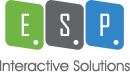Posted on September 7, 2016 by admin
How to Drive Unimaginable Traffic to Your Website Using Google Local Listings
Getting on the Google listings is a great way to promote your business and get enormous traffic on your website. Google has made a policy and return results from the nearest locality for searches. It is super cool that Google helping in marketing the businesses locally. It really helps those who are doing Local SEO. A research stated that almost all the United States bases SEO companies specifically Bay Area SEO Companies are working submitting every client’s business on Google at very initial stage while starting SEO for them.
The SEO Agencies and web owner not using this Google business listing service as of yet, must utilize this to catch masses of customers on the website.
Google business listing that is also known as Google Maps help mobile users most. The other day, Search Engine Land has announced that Google says more searches now on mobile than on desktop. It means you must open this door of opportunity so Google can send you mobile users.
Let’s get your business listed on Google My Business today. It is an adept tool to reap the benefits. Its super easy, just a few steps and the business start a leap. Here are some steps need to be followed to get Google Business Listing completed:
Creating An Account
1st of all you need to create an account on “Google Places for Business”, even a Gmail account can do the same for you.
Finding Your Business Name
After signing in, enter your business name and click on “Find Business Information”; see whether Google already knows you, if it does that’s sort of great. No need to worry if your business is not listed there. You can do that right away.
Adding Business Information
The businesses already listed, can edit their business information to complete their profile. Those are not listed, can enter all the information regarding their business and can submit information to Google.
-
Adding Business Address
Fill out the information on the displayed form like business address. Your business address is a per-requisite for Google but you can surely hide it from the searchers and can opt to show your service areas instead. Those already on the list; do check for the accuracy of available information.
-
Select, this business serves at customers locations
Now, select “Yes, this business serves customers at their locations”. The form will expand giving you options to hide your business address. Selecting option “Don’t show my business address on maps listings” on the expanded form is a must for hiding the mailing address if you don’t want it to be shown.
-
Select, list of the areas served
Now click on “List of areas served”; here you enter zip code, city, county, state or even an international location and then click the “Add” button. Repeating this step allows to add as many locations as you wish.
You are almost there
All the required information is done, the rest is optional including payment option, business hours, photos and videos and some other additional information, this can be skipped but the more information you add, the more interesting your listing becomes. You can leave it for now and can come back to edit it again whenever you get time for.
The form is final now and you can click the “Submit” button readily. After submission, Google will show you all the added data to see whether the information looks sound or not. If it’s not, just press the “back” button and amend it.
Verification of the Information
The last but not the least step is “Verification of information”. Google will send you a Personal Identification Number (PIN) on the posted address you added. There are instructions for verification with the PIN. Follow the guidelines, complete the verification process and see your listings getting published. Your listing is live and here you catch the eyes of the clients!
Good Luck for your business on Google.